leisureONLINE help
Video tutorials
How to create an account
How to add a family member
How to search for an activity
How to use the Wish List
How to register for an activity
How to view activity completion status
Managing your customer account
We recommend that each family establish a primary account with login credentials. That account should be created in the name of a head of household with all family members added to that account.
There are three ways to add family members to your Customer Account:
- Online:
- New Account – create your Customer Account providing head of household contact information. Then select “Create Account and Add Family Member” to add all family members to your account.
- Existing Account – once logged in, select “ My Account > Account Settings > Change Information about Family/Friends > Add New Family Member”.
- While Registering - select “Create a new Family Member” when selecting the course participant.
- Visit an in-person location.
- Call 311.
Yes – when adding a friend or relative to your account, select “Relative” or “Unspecified” when completing the Role in Family question.
Once logged into your Customer Account, select “My Account” to display account setting options. Here you can change your password, personal or address information. You can also change the information about any other members on your account.
Removing people from an account requires support from our staff. Please call 311 to make this request.
On the Login page, select “Forgot your password?” and key in the email address you provided when creating your account. Your temporary password will be emailed to you.
If you are not able to login with the temporary password provided, please call 311 for assistance.
Please do not create another Customer Account.
On the Login page, select “Forgot your password?” and key in the email address you provided when creating your account. Resetting your password will unlock your account.
- Please ensure that you are able to successfully log in to your online account BEFORE registration starts.
- Log in to winnipeg.ca/leisureonline to access your account.
- Select Reset Password, using the email address that you provided on your application.
- If you are having difficulty accessing your account online, please call 311 or email us at cmsfeesub@winnipeg.ca
- Select Register for Activities.
- Search by activity code(s), activity name(s), facility name(s), activity date/time by using the Find It Fast links, search bar, or the search filters shown on the left of the activities displayed.
- Select an activity from the search results displayed.
- Select Add To Cart.
- Select Participant and answer any questions for the selected activity.
- Proceed to Shopping Cart. Review and Acknowledge the Activity Terms and Conditions. Note: the Program Withdrawal Fee is not applicable to approved Fee Subsidy Program participants.
- Proceed to Checkout
- The Fee Subsidy Credit will automatically be applied to the selected activity enrollments.
- If the cost of your activity enrollments is less than the credit on your account, the remainder will be left on your account to register at a later date/session until it expires, 12 months after your program approval date (this date is recorded on your program approval letter).
- If the cost of your activity enrollments is more than the credit on your account, YOU must pay for any additional activities or balance owing for partial payment by another form of payment; credit card or Recreation Gift Card are other eligible forms of online payment. No additional credit will be provided in the same 12 month qualification period.
- Complete your activity enrollments and proceed to Checkout.
- The Fee Subsidy Credit will automatically be applied to the selected activity enrollments.
- If the cost of your activity enrollments is less than the credit on your account, the remainder will be left on your account to register at a later date/session until it expires, 12 months after your program approval date (this date is recorded on your program approval letter).
- If the cost of your activity enrollments is more than the credit on your account, YOU must pay for any additional activities or balance owing for partial payment by another form of payment; credit card or Recreation Gift Card are other eligible forms of online payment. No additional credit will be provided in the same 12 month qualification period.
- If the cost of your activity enrollments is more than the credit on your account, YOU must pay for any additional activities or balance owing for partial payment by another form of payment; credit card or Recreation Gift Card are other eligible forms of online payment. An outstanding balance for an activity enrollment cannot be left on an account. No additional credit will be provided in the same 12 month qualification period.
Payments, receipts & account history
Online registrations must be paid for by credit card (Visa, MasterCard, Discover Card, or American Express), Recreation Gift Card or fee subsidy credit.
Once you have paid, you can choose to save your card information for future transactions. Please review the posted “Saving Credit Card Security Guarantee”.
In-person registrations can pay with cash, Visa, MasterCard, American Express, debit, Recreation Gift Card or fee subsidy credit.
Yes - once logged into your Customer Account, select “My Account” > “Payment Details” > “Pay on Account”. Payment can be made by credit card (Visa, MasterCard, Discover Card, or American Express) or Recreation Gift Card. The Recreation Services Fee Subsidy Program credit cannot be used to pay facility fees.
Log into your Customer Account, select “My Account” > “Account Activity” > “Transaction History”. Select the transaction of your choice to view or print the receipt.
Log into your Customer Account, select “My Account” > “Account Activity” > “Agreements and Forms”. Select the activity of your choice to view the Terms and Conditions.
Course availability & waitlists
Skill development activities generally restrict late registration to the third lesson of a session; these activities are not available for online registration after the set registration end date.
To make an exception request, please call 311.
Participants in Learn to Swim activities must be the minimum age by the start date.
You are able to use any of the 3 registration methods to register after an activity has started.
Skill development activities generally restrict late registration to the third lesson of a session; these activities are not available for online registration after the set registration end date.
From the Activity Search page, there are two paths to add your name to an activity's wait list:
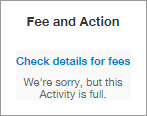
Fee and Action column
When you select “Check details for fees”, the “Add to Waitlist” button displays in the lower left corner. Select the participant, provide any additional information and proceed to checkout. You will receive an email confirming your placement on the waitlist.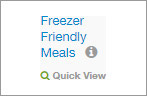
Activity Name column
When you select “Quick View” or the activity name, the “Add to Waitlist” button displays in the lower left corner. Select the participant, provide any additional information and proceed to checkout. You will receive an email confirming your placement on the waitlist.
You will be contacted when/if space becomes available. At that time, you can choose to register for the activity or decline the available space. If we leave a message for you, you will be asked to register before a very specific date and time. If you have not registered by that date and time, the space will be offered to the next waitlisted person.
Participants in Learn to Swim and Learn to Skate activities: Due to the high demand for these spaces, only customers not yet registered in the session for the same activity will be contacted when/if space becomes available.
Activity terms and conditions
Technical information
Web browsers
- Microsoft Edge: latest version
- Google Chrome: latest version
- Safari: on iOS devices
Operating systems
- Microsoft Windows: Windows 8, 8.1 and 10
- Apple iOS: 11.1 or newer
You can use other browsers and operating systems but the quality of your experience may be impacted.
This issue will usually correct itself if you clear your internet browser cache and cookies.
